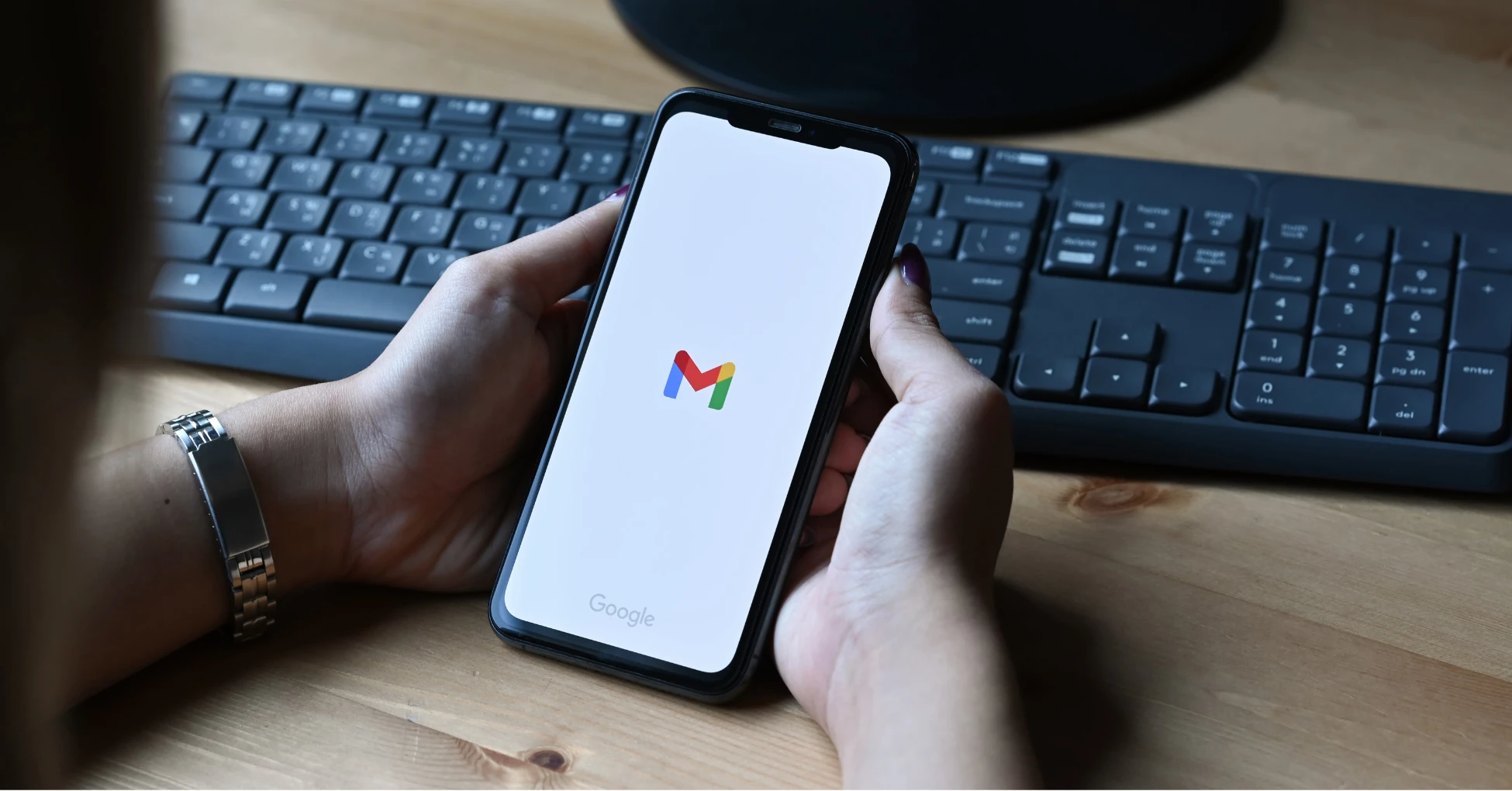The Gmail Trick You Need to Know: Unlimited Email Addresses
Note: This article was updated on March 12, 2025
Email has become an integral part of daily life for most people. Whether it’s work messages, online shopping receipts, appointment reminders, or newsletters, everything seems to land in the inbox. But with so much coming in at once, keeping things organized can feel impossible. Important emails get buried, spam sneaks through, and suddenly, sorting through the mess becomes just another chore on the to-do list.
Luckily, a little-known feature in Gmail offers a practical solution. By simply adding a plus sign (“+”) and any combination of words or numbers after their standard email address, users can create multiple unique addresses that all funnel back to the same inbox. With this simple tweak, you can categorize messages automatically, filter out unwanted emails, and even track where spam is coming from.
Here’s how it works and how you can start using it today.
How the Gmail “+” Feature Works
At first glance, an email address seems like a fixed identifier—unchanging, straightforward, and universal. But Gmail offers a built-in trick that allows you to modify your email address slightly while still directing messages to the same inbox. This is done by adding a “+” sign followed by any word or number before the “@gmail.com”.
For example, if your regular email is [email protected], you can modify it to:
- [email protected]: For professional emails
- [email protected]: For online purchases
- [email protected]: For email subscriptions
- [email protected]: For financial statements
No matter what you add after the “+”, the emails will still land in your primary inbox. To senders, these variations appear as unique addresses, but Gmail automatically recognizes them as belonging to your original email account. This makes it a simple but powerful tool for organizing, filtering, and tracking messages without the need for multiple accounts.
What makes this feature so valuable is its simplicity and flexibility. There’s no limit to how many variations you can create, and you don’t need to change any settings in Gmail for it to work. You can start using these modified addresses whenever you sign up for something online, subscribe to a newsletter, or need a way to sort different types of messages without juggling multiple accounts.
Creating Your Custom Gmail Addresses
Setting up custom email addresses in Gmail using the “+” feature is a really straightforward process. There’s no configuration required; just start using the modified versions of your email whenever you need them.
Here’s how:
- Start with Your Base Gmail Address: Begin with your standard Gmail address. For example, [email protected].
- Add the Plus Sign (+) and Identifier: Add a “+” sign immediately after your email username (before the @gmail.com part), followed by any keyword that makes sense for your needs. For example, [email protected] for work-related emails or [email protected] for online shopping.
- Selecting Keywords or Identifiers: Pick words or numbers that will help you easily identify different email types. Some useful examples include:
- +bills for financial statements or payment reminders
- +family for personal emails from relatives
- +events for invitations and confirmations
- +social for messages from social media platforms
- +spamtest when signing up for something questionable
- Start Using Your Custom Addresses: Begin using these addresses whenever you sign up for something online, subscribe to a newsletter, or provide your email for any other purpose. Over time, you’ll notice how much easier it becomes to organize, track, and filter your messages.
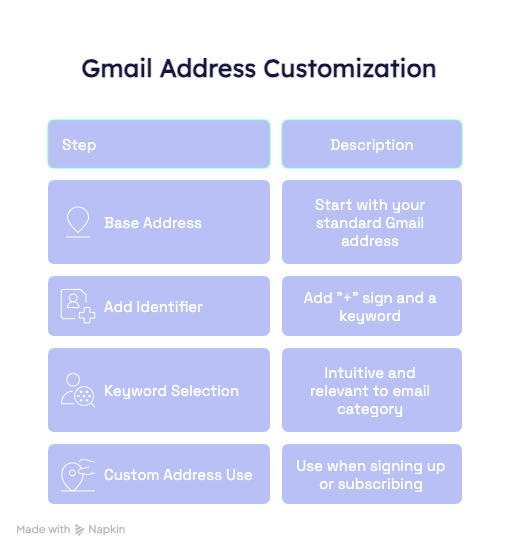
Useful Tips for Using Unlimited Email Addresses
Custom Gmail addresses can make managing your inbox much easier, but to get the most out of them, it helps to have a strategy. Below are some practical ways to use this feature effectively.
Streamlining Email Organization
One of the biggest benefits of using custom email addresses is the ability to sort and categorize messages automatically. Instead of manually moving emails into folders or struggling to find important messages in a crowded inbox, you can set up Gmail filters to do the work for you.
For example, if you use [email protected] when subscribing to mailing lists, you can create a Gmail filter that:
- Applies a label (e.g., “Newsletters”) to those emails
- Skips the inbox and moves them directly to a designated folder
- Marks them as read so they don’t clutter your primary inbox
The same logic applies to work emails ([email protected]) or online shopping confirmations ([email protected]). By combining custom addresses with Gmail’s filtering tools, you can keep your inbox neat without constantly sorting messages yourself.
Identifying and Controlling Spam
Another major benefit of using custom Gmail addresses is the ability to identify and manage spam. When signing up for a new service, try using a unique email variation, like [email protected]. If you start getting spam at that address, it’s a clear sign that the company either sold your email or had a data breach.
Once you identify the source of unwanted emails, you can:
- Unsubscribe or block the sender
- Set up a Gmail filter to automatically delete or archive messages sent to that specific email variation
- Report spam directly to Gmail to help prevent similar messages in the future
This simple trick gives you more control over who has access to your inbox and makes it easier to keep unwanted emails from piling up.
Keeping Track of Online Sign-Ups
Managing email subscriptions can be a hassle, but using custom Gmail addresses makes it easier to unsubscribe from unwanted newsletters or promotional emails.
If you use [email protected] when signing up for store discounts, but later decide you don’t want those emails anymore, you can:
- Search for all emails sent to [email protected]
- Unsubscribe from any lists you no longer want
- Create a filter to automatically archive or delete future emails sent to that address
This way, you don’t have to waste time hunting down individual senders—just filter by the email variation and clean up your inbox in seconds.
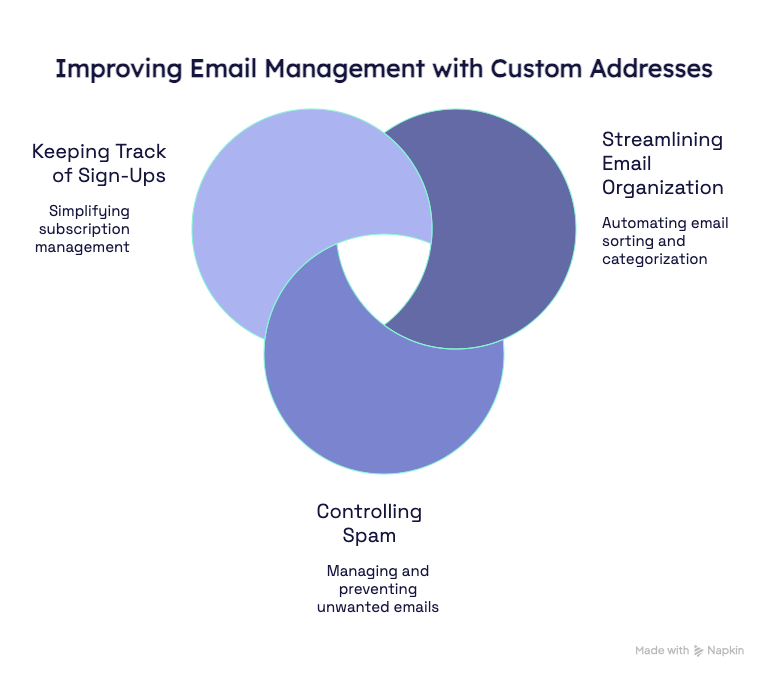
Start Putting the Gmail Trick to Work
Managing your inbox doesn’t have to be a constant battle. With Gmail’s “+” feature, you can take control of your email, keep things organized, and reduce unwanted clutter – all without changing a single setting. Whether you’re sorting messages, tracking sign-ups, or identifying sources of spam, this simple trick makes it easier to manage incoming emails without the hassle of multiple accounts.
If you’re looking for more tips on all things digital, the Vervology team has your back. Join our mailing list for real-world-tested advice designed to help small businesses increase profits online. Every tip is backed by Vervology founder Jono, who has built/managed over 10,000 websites in his 20+ year career.